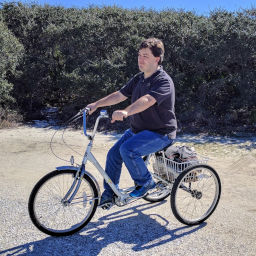Sometime during lunch break, I've been thinking about Data in Star Trek: The Next Generation,
in the episode titled The Measure of a Man. In that episode, Commander Data is confronted
by Commander Maddox, who wants to dismantle and study him — to treat him as property, a machine.
When Maddox enters Data’s quarters, Data calmly but firmly explains that there is an ineffable
quality to his existence — something that cannot be measured, replicated, or fully understood.
Something that would be lost if he were taken apart.
That moment resonates with me more than I can explain.
I’ve been thinking a lot about what I share with Data. Not just a love of knowledge or a
fascination with the future, but a deep, almost sacred need to protect the intangible — the
dreams, the ideals, the visions that shaped who I am.
For years, Disney — especially EPCOT — was one of those dreams. It wasn’t just a theme park.
It was a living blueprint for a better tomorrow. A place where optimism, innovation, and
storytelling came together to inspire. I held an annual pass. I visited often. I believed in
what it stood for.
But something changed. The EPCOT I loved began to fade. The vision blurred. The optimism
dimmed. And eventually, I let go of my pass — not out of anger, but out of grief. I felt like
I had lost a piece of myself. I lost the piece of my optimism that made me whole.
It reminded me of another loss: the shutdown of the
Stage 9 project — a fan-made recreation
of the USS Enterprise-D. It was a labor of love, a digital cathedral built by people who
believed in the future Star Trek promised. When CBS shut it down, it felt like someone had
barged into our quarters and dismantled something sacred. Not just code and textures —
but hope.
In those moments, I felt like Data. Trying to explain to the world that what was being taken
away wasn’t just a product or a project — it was a piece of the soul.
On Friday nights, I often watch movies that inspire my appreciation for futuristic design and
optimism—Tomorrowland, TRON: Legacy, and WALL-E. I’m captivated by the sleek digital architecture
of The Grid in TRON: Legacy, the daring floating swimming pools in the futuristic city of
Tomorrowland, and the innovative design of the Axiom spaceship in WALL-E. For those wondering why
TRON: Ares isn’t part of my Friday lineup, I saw it at the AMC Dolby Cinema on October 13, 2025.
Unlike TRON: Legacy, it grounded me in the present rather than immersing me in The Grid’s hopeful,
futuristic world. Without spoiling anything, it simply didn’t evoke the same sense of optimism and
possibility that I seek in my Friday night movies.
And yet, like Data, I haven’t given up. I often listen to the soundtrack of The Living Seas,
Ellen’s Energy Adventure, Spaceship Earth, etc. while I work. I still find solace in the soundtrack
of The Talos Principle 2, especially the haunting beauty of “New Jerusalem.” I still believe in the
ineffable and optimism — even when it hurts. Almost every night and almost every morning, I used to
listen to the ambience of New Jerusalem
and only the soundtrack of the same song
(New Jerusalem) just to hear that Utopia/Dystopia version that ends with the piano which gave me
a nice smile on my face. That beauty of the soundtrack brightens up my day during the morning.
Show images of New Jerusalem and Utopia from The Talos Principle 2 (Spoiler Warning)
Because some things are worth protecting. Not because they’re profitable or popular, but because
they remind us of who we are — and who we could be.
So for someone who loves Star Trek: The Next Generation, Tomorrowland (2015 movie), WALL-E, TRON:
Legacy, and EPCOT Center, what does all this describe me?
- Futuristic Visionary: Like Data, who constantly seeks to understand and explore
what lies beyond the present, I have a strong appreciation for innovative ideas and concepts that
envision a better tomorrow. Data’s optimism is rooted in his belief that progress and discovery are
possible, even when the future is uncertain. Similarly, my fascination with EPCOT and Tomorrowland
reflects a shared hope in humanity’s potential to create a brighter future through imagination and
innovation.
- Idealistic Dreamer: Data’s journey is marked by his unwavering belief in
ideals—such as justice, dignity, and the value of life—even when others doubt him. My resonance
with the hopeful themes of Tomorrowland shows that I, like Data, hold onto the importance of
dreaming big and believing in a better world despite setbacks. This idealism fuels my optimism
and my commitment to protecting the visions that inspire you.
- Tech Enthusiast: Data embodies the intersection of technology and humanity,
always striving to understand what it means to be more than just a machine. My love for TRON:
Legacy and technological innovation reflects this same curiosity and hope that technology can
elevate human experience. Like Data, you see technology not just as tools, but as gateways to
new possibilities and creative expression.
- Cultural Explorer: Data’s optimism includes a deep respect for diversity and
learning from different cultures and experiences. My appreciation for EPCOT’s celebration of
global diversity mirrors this openness and curiosity. Both you and Data recognize that
understanding and embracing different perspectives enriches our collective vision of the
future.
- Positive Optimist: Above all, Data’s defining trait is his steadfast
optimism—his belief that growth, understanding, and goodness are achievable. Despite challenges
and moments of doubt, he perseveres. My own positive outlook, even in the face of
disappointment with Disney’s changes or the shutdown of fan projects, echoes Data’s resilience.
I continue to carry that optimism forward, protecting the intangible dreams that give life
meaning.
Similar to Data, I may not always be understood. But I know what I carry. And I will keep carrying that
sense of optimism within me. Of course, Data does get support from Juan-Luc Picard, but me? I am but a
small voice among billions on this planet. Of course, I silently took a stand and protected
my integrity of my vision, hope, and optimism by dropping my Disney annual pass entirely. That is how I
continue to uphold my vision, hope, and optimism—by standing firm in what I believe, even when it feels
like a solitary stand.
As I reflect on the stories and worlds that inspire me, I find myself asking: What is the core
message behind each of these hopeful visions?
- Tomorrowland: Imagination is more important than knowledge. It reminds us that
dreaming boldly is the first step toward creating a better future.
- TRON: Legacy: “In our world, she can change anything.” This speaks to the power
of belief and creativity to transform reality.
- WALL-E: We must care for each other and take responsibility for our environment.
Though less explicit, its themes of environmentalism, human connection, and hope urge us to nurture
both our planet and our relationships.
- The Measure of a Man (Star Trek: TNG): Personhood and dignity transcend biology
or origin. It teaches us to recognize and protect the intrinsic value and rights of all sentient
beings.
Each of these messages, in its own way, calls on us to protect what is intangible yet
essential—our dreams, our hope, our respect for life and the future. Like Data, I carry this
optimism within me, even when it feels fragile or misunderstood. It is this optimism that fuels
my vision and my stand to preserve the ideals that shape who I am and who we might become.
To end my blog post, I would like to present you the song through YouTube called
Tomorrow's Child.
Article published: 2025-10-22 08:00
Categories: Visionary Living and Exploring Tomorrow
Seriously, I do not understand why would Discord prevent me from using Ctrl+F to bring up
the browser's find feature! This is a very essential feature when looking for something in a
web page. Especially in Settings!
If you cannot use Ctrl+F because Discord or even Discorse (a forum software) wants to use
Ctrl+F for its own search feature, you can just work around that in
Firefox by doing Alt+E, F in quick succession! Try it!
If you use Chrome, I believe you can press the Alt key and arrow down until you
get down to the Find command and go from there.
Hope this helps!
Article published: 2024-04-26 17:00
Categories: The World of Computers, Computers, Internet
Instructions
Navigate to the first character after the quote/double-quote and type the following in Vim:
di"
This is useful if you have something like the following:
{
"title": "Vim: How to Delete Text Enclosed In Quotes",
"permalink": "vim-how-to-delete-text-enclosed-in-quotes",
"published": "2023-08-12 14:00",
"categoryIDs": "5,5:0,5:1,5:5",
"description": "In Vim, 'di\"' is the one to use for deleting text in quotes.",
"thumbnail": "",
"smallimage": "",
"largeimage": ""
}
So, to navigate to the first character that starts with a double-quote, simply type /"e;
and the insertion point will highlight the double-quote. To get to the next double-quote, press the
n key again until you get to the one you want. After that, press
the l key to move to the first character and type the following:
di"
The output will be as follows:
{
"title": "",
"permalink": "vim-how-to-delete-text-enclosed-in-quotes",
"published": "2023-08-12 14:00",
"categoryIDs": "5,5:0,5:1,5:5",
"description": "In Vim, 'di\"' is the one to use for deleting text in quotes.",
"thumbnail": "",
"smallimage": "",
"largeimage": ""
}
And now, you can type whatever you want by pressing the i key on your keyboard.
Press the ESC (escape) key to get out of INSERT mode and back into
normal mode. To save changes and quit the Vim text editor, type :wq.
Bonus: If you have delimiters with quotes while writing the code such as:
"This is some \"quote\"!"
Vim will automatically delete the delimiters with quotes along with them, so performing
di" will delete everything that is in between quotes.
""
And you do not need to be inside quotes in order to delete inside the quotes! How cool is that?
*grinning face*
Oh, and you can also use the "change inside" sequence as well:
ci"
This puts you into INSERT mode so you can type text inside quotes.
Audience
This is for Linux users experienced in using the Vim text editor. Vim users should already know
the basics such as :q! for quitting the text editor without saving changes,
:wq for saving changes and quitting the text editor, i for going into
INSERT mode and use the ESC (escape) key to get back into normal
mode. All keyboard commands are beyond the scope of this short article that I wrote.
Conclusion
Hopefully this keyboard command can be of help to you. If you are a Linux user, please give
Vim a try.
Original Source
In Vim, how can I delete everything between quotes including the quotes?
Note that I was searching for information about deleting text inside quotes and not including
the quotes.
Article published: 2023-08-12 14:00
Categories: The World of Computers, Computers, Information Technology, Scripting and Programming
Audience and Prerequisites
This is intended for Linux users who have experience working with the command line.
You should be running any Red Hat-based distributions such as Rocky Linux, AlmaLinux,
or Oracle Linux. CentOS Stream is not a candidate for taking the RHCSA (Red Hat
Certified System Administrator) exam. A lot of people in the Linux community are not
happy about Red Hat discontinuing support for CentOS 8 and now Red Hat does not want
source code to be available for everyone, including Rocky Linux and AlmaLinux. Enough
with wordy paragraphs! We don't want anyone to scroll down too much in order to get
to the most important part! Let's get into the command line, shall we?
Oh, please pardon me for boring you with this, but I almost forgot. This article
assumes that you are logged in as a root user. This is bad security practice in the
production environment, but in the exam, it's okay to be root. If you break it, you
fix it and that will count against your time in the exam. But the important thing is
that you must come up with solutions as fast as possible. Of course, don't be in a
hurry in such a way that you will fail the exam. Okay, enough already! Let's get in
with it! *grinning face*
Type: File Contexts
The command for listing all available SELinux type contexts is:
seinfo -t
The command for listing only the type contexts that relate to the web server:
seinfo -t | grep httpd
So, you searched for anything related to httpd and you came across
httpd_sys_content_t. You need to specify a directory to host your
content other than in /var/www. To add the type context to a directory,
the command will be as follows:
semanage fcontext -a -t httpd_sys_content_t "/data/nas/www(/.*)?"
restorecon /data/nas/www
Longer version:
semanage fcontext --add --type httpd_sys_content_t "/data/nas/www(/.*)?"
The seinfo command is the SELinux policy information tool, semanage
is a SELinux policy management tool, and restorecon is for restoring default
SELinux security contexts to files and directories. The "type" contexts is the only one to be
to be concerned about when studying for any Linux exams, such as RHCSA (Red Hat Certified
System Administrator).
As for (/.*)?, that's called a regular expression. This is for setting any
subdirectories and files with the same context as the main directory. Try to remember this in
the RHCSA exam: open parenthesis, forward slash, period, asterisk, close parenthesis, question
mark, and that's about it. The only thing to remember is to have the entire path along with
the symbols in double quotes. In the RHCSA exam, you have access to the man pages, so take
advantage of that whenever possible.
For users of NVDA screen reader (Non-Visual Desktop
Access), NVDA does not speak a question mark such as CTRL+? (control plus question mark). I
do not know if this is a bug in the screen reader or if this is intentional, but at least
it's all I can do to help out if screen readers ignore question marks. That symbol is an
important part of a regular expression, so it needs to be translated to words. Hopefully I
can be of help.
Type: Contexts for Ports
What about ports? If you modify the port number in SSH configuration file
(/etc/ssh/sshd_config) and you restart the service
(systemctl restart sshd), even if you configure the firewall to allow a different
port number (example: firewall-cmd --add-port 12345 --permanent), you won't be
able to SSH into your server because SELinux gets in the way! It's easy to disable SELinux if
you do not mind exposing your server to outside security risks, but when studying for the exam,
it's important to never disable SELinux. Instead, let's search for port-related contexts.
Let's search for any services that have a phrase "port" for any type contexts:
seinfo -t | grep port
You should get a list of services. Let's narrow it down to SSH:
seinfo -t | grep port | grep ssh
Ah ha! There it is. It's ssh_port_t. Of course, I could also type the
following:
seinfo -t | grep ssh_port
And that should give me the same output. So, let's configure SELinux to allow TCP
port 12345 so that we can SSH into our Linux server.
semanage port -a -t ssh_port_t -p tcp 12345
And there you have it! You should now login to your server using SSH.
ssh -p 12345 username@servernameoripaddress
Of course, if you want to search for other services, such as Postfix:
seinfo -t | grep postfix
Oh, wow! So many contexts to choose from! But aren't we looking for
port-related contexts?
seinfo -t | grep port | grep postfix
Hmm... There are no port-related contexts related to Postfix. Of course,
what we do want is SMTP, which is port 25 by default, so let's narrow it
down to just "port" and "SMTP" (all lowercase, of course).
seinfo -t | grep port | grep smtp
# or "seinfo -t | grep smtp_port" (without quotes)
And you should get smtp_port_t. However, configuring an SMTP
server is beyond the scope of this tutorial about viewing the list of
available contexts. Plus, configuring firewalls and enabling/starting
services in a Linux server is also beyond the scope as well.
What Packages Provides seinfo and semanage?
dnf whatprovides */seinfo
The asterisk represents a wildcard, so this would assume that we do not
know the full path to seinfo command. That dnf
command, when executed, reveals a package called setools-console.
So, so install setools-console, just use the dnf install
command as follows:
dnf install setools-console
The same is for semanage:
dnf whatprovides */semanage
dnf install policycoreutils-python-utils
That package policycoreutils-python-utils is so wordy, isn't it?
*smile*
Don't stress over trying to remember that package name in the exam and in the
real world.
Conclusion
I hope I can be of help to anyone studying for RHCSA exam. Hopefully
you should be able to know how to set SELinux type contexts for directories
and ports. If you are not taking an exam (you should if you want to
further your career in Linux and Information Technology), I hope I can be
of help as well! Have fun administrating your Linux servers!
And yes, I could have used emojis, but screen readers come first! *smile*
Article published: 2023-08-12 13:10
Categories: The World of Computers, Computers, Information Technology, Security
Prerequisites
This article is for Linux users who have hands-on experience working with the command line.
Instructions
Open the terminal in GNOME (Konsole in KDE) and type in the following commands as root:
sudo dnf update fedora-gpg-keys --nogpgcheck --refresh
sudo dnf update nobara-gpg-keys --nogpgcheck --refresh
Press ENTER, enter the user password (if prompted), and let the updater take care of the rest.
Example Error Messages
This is when I tried to see if there are any packages available and I came across the messages:
...
GPG key at file:///etc/pki/rpm-gpg/RPM-GPG-KEY-nobara-appstream-pubkey.gpg (0x0FE970A2) is already installed
The GPG keys listed for the "nobara-appstream" repository are already installed but they are not correct for this package.
Check that the correct key URLs are configured for this repository.. Failing package is: dkms-nvidia-3:535.86.05-1.fc38.x86_64
GPG Keys are configured as: file:///etc/pki/rpm-gpg/RPM-GPG-KEY-nobara-appstream-pubkey.gpg
Public key for mesa-dri-drivers-23.1.3-2.fc38.i686.rpm is not installed. Failing package is: mesa-dri-drivers-23.1.3-2.fc38.i686
GPG Keys are configured as: file:///etc/pki/rpm-gpg/RPM-GPG-KEY-nobara-appstream-pubkey.gpg
Public key for mesa-dri-drivers-23.1.3-2.fc38.x86_64.rpm is not installed. Failing package is: mesa-dri-drivers-23.1.3-2.fc38.x86_64
GPG Keys are configured as: file:///etc/pki/rpm-gpg/RPM-GPG-KEY-nobara-appstream-pubkey.gpg
...
Frankly, I'm not too sure how I am getting this error messages.
Frequently Asked Questions
What is Nobara Linux?
Nobara Linux is an operating system that is suited for gamers and content creators. Nobara makes it easy for point-and-click users to install software such as Blender and OBS as well
as installing proprietary drivers for hardware such as NVIDIA GeForce GPUs or any wireless adapters that do not work with Linux out of the box.
What is GPG?
GPG (or GNU Privacy Guard) is used by various Linux distributions for verifying packages such as Steam, Blender, OBS, the Linux kernel, and so many other packages. Without a signature of any kind, any threat
actors can push a package to a repository that can load any malicious software (malware) into your computer (even if the name of the package is Blender). GPG is also used for encrypting files and directories.
The three letters (GNU) for GNU Privacy Guard is a recursive acronym for GNU is Not Unix.
How did you find out the commands?
While getting these error messages when I do a dnf update, a search led me to a thread in Reddit where someone had a different problem than mine.
I tried the commands that bypasses the GPG checks and it worked!
By "different," I meant that poorly-formatted error message with <br /> (line break) tags that have a completely different error message than mine. For
web accessibility enthusiasts, this fails WCAG 2.0 Success Criteron
1.3.1 (info and relationship) and 4.1.1 (parsing). It seems Reddit did not parse the text as HTML. The error message in Reddit is as follows (not mine):
Invalid package file:
package mesa-vulkan-drivers-23.2.0-git.20230714.27d30fe.fc38.i686 cannot be verified and repo nobara-appstream is GPG enabled: /var/cache/PackageKit/38/metadata/nobara-appstream-38-x86_64/packages/mesa-vulkan-drivers-23.2.0-git.20230714.27d30fe.fc38.i686.rpm could not be verified.
Conclusion
The issue is resolved in my end and I can go about my day. Hopefully yours should be fixed as well if you are currently running Nobara Linux. Happy gaming and content creating!
Article published: 2023-07-24 16:27
Categories: The World of Computers, Computers, Information Technology
Audience
This article is for experienced Linux users who are familar with environment variables such as
$HOME and $USER. These are the Linux users who are familiar with the
command line.
Problem and Solution
Here is an example not to use /home/$USER:
[gpeddie-games@epcotcenter ~]$ su - gpadmin
Password:
mkdir: cannot create directory ‘/home/gpadmin’: Permission denied
touch: cannot touch '/home/gpadmin/Templates/Text file': No such file or directory
mkdir: cannot create directory ‘/home/gpadmin’: Permission denied
-bash: /home/gpadmin/.local/share/DaVinciResolve/configs/.version: No such file or directory
Welcome. All activities monitored at all times.
Unauthorized access is strictly prohibited.
gpadmin@epcotcenter
~
$
And here's the script (/etc/profile) that illustrates an example:
# fix gnome missing 'New file' option
if [ ! -f /home/$USER/Templates/"Text file" ]
then
mkdir -p /home/$USER/Templates
touch /home/$USER/Templates/"Text file"
fi
# ...
# this is a hack to bypass the Davinci Resolve new install Welcome/Onboarding screen since it does not render properly and is not required.
if [ ! -f /home/$USER/.local/share/DaVinciResolve/configs/.version ];then
mkdir -p /home/$USER/.local/share/DaVinciResolve/configs/
echo "Onboarding.Version=10" > /home/$USER/.local/share/DaVinciResolve/configs/.version
fi
To fix this issue, simply replace all instances of /home/$USER with $HOME.
I am familiar with a text editor called Vim. It's a program that runs inside a terminal, similar to the
Command Prompt or PowerShell in Windows.
Before we proceed any further, let's create a backup copy of /etc/profile:
sudo cp /etc/profile /etc/profile.bak
If anything goes wrong, you now have a backup. You can simply use the cp (copy) command to
restore from the backup. Now let's begin.
First, open the Terminal (Konsole in KDE).
As root (or with sudo privileges), type the following command:
sudo vim /etc/profile
Type in the following command, starting with a colon:
:%s/\/home\/$USER/$HOME/g
The syntax for search and replace in Vim is as follows:
:%s/search/replace/g
Let's not concern ourselves with g at the end for now. Basically this command replaces
"search" with the next text "replace." In other words, we want to replace /home/$USER with
$HOME.
Let's have a look at the script again:
# fix gnome missing 'New file' option
if [ ! -f $HOME/Templates/"Text file" ]
then
mkdir -p $HOME/Templates
touch $HOME/Templates/"Text file"
fi
# ...
# this is a hack to bypass the Davinci Resolve new install Welcome/Onboarding screen since it does not render properly and is not required.
if [ ! -f $HOME/.local/share/DaVinciResolve/configs/.version ];then
mkdir -p $HOME/.local/share/DaVinciResolve/configs/
echo "Onboarding.Version=10" > $HOME/.local/share/DaVinciResolve/configs/.version
fi
So why would we want to replace /home/$USER with $HOME? That
/home/$USER should still work!
Let's look at the output again after we save the changes.
Save the changes to the /etc/profile file.
:wq
A : begins a command. w writes changes to the file and q
quits Vim
If you don't want to make changes to the file, then all you have to do is type :q! to
exit without saving any changes.
As I mentioned, let's look at the output again when I log into my administrator account from a user
account.
[gpeddie-games@epcotcenter ~]$ su - gpadmin
Password:
mkdir: cannot create directory ‘/home/gpadmin’: Permission denied
touch: cannot touch '/home/gpadmin/Templates/Text file': No such file or directory
mkdir: cannot create directory ‘/home/gpadmin’: Permission denied
-bash: /home/gpadmin/.local/share/DaVinciResolve/configs/.version: No such file or directory
Welcome. All activities monitored at all times.
Unauthorized access is strictly prohibited.
gpadmin@epcotcenter
~
$
Now, let's see the new output when I log back in as an administrator.
[gpeddie-games@epcotcenter ~]$ su - gpadmin
Password:
Last login: Sat Mar 18 11:13:52 EDT 2023 on pts/0
Welcome. All activities monitored at all times.
Unauthorized access is strictly prohibited.
gpadmin@epcotcenter
~
$
I have covered more explanation regarding
how this works and I have discussed a scenario in my article.
Article published: 2023-03-18 15:37
Categories: The World of Computers, Computers, Information Technology, Scripting and Programming
Audience
This short article is intended for Linux users who are both familiar with the command line and a terminal-based text editor called vim.
For blind users, I don't believe the ranger program is accessible for screen readers. Probably not even in VoiceOver for Mac. For file management tasks, if only the
Mac's Finder could support SSH's Secure Copy Protocol (scp for short) or SSHFS (Secure Sheel File System). Third-party applications will have to be installed.
I do have brew installed for installing homebrew applications tAhat run Linux-like applications in a Mac, but Brew does not support Mac OS 13 (pre-release). I think
the problem with ranger is that VoiceOver for Mac does not read the currently highlighted directory or file that I currently select.
Keyboard Commands for ranger:
- Key:
h, j, k, l
- Left, down, up, and right. Basic commands similar to Vim and Vi. You can also use arrow keys if you want to! Arrow keys work in Vim as well.
- Key:
yy and pp
- Copy and paste a file or directory.
- Key:
gg
- Go to the beginning of the list of files or directories (typing
g once instead of twice opens the list of available commands; type g again and it
should move the selector to the top of the list).
- Key:
G
- Go to the end of the list of files or directories.
- Key:
Enter
- Depending on the file associations, opening an HTML file opens
w3m and opening a JSON file opens a text editor such as Vim.
- Key:
F4 (function key)
- Opens a text editor for a selected file.
- Key:
r
Open with: (Type the name of the program you want to open with.)- Key:
spacebar
- Select multiple files or directories. This is useful when copying files or directories in bulk.
- Key:
q
- Quit
ranger.
- Command:
:search <filename>
- Searches for a file. Replace
<filename< with the name of the file you are looking for.
Additional details for ranger can be found by visiting the ArchWiki page.
Install ranger:
For Fedora/Red Hat-based Linux distributions:
sudo dnf install ranger
Replace dnf with yum if you are running an older version of Red Hat-based Linux distribution.
For Debian/Ubuntu-based Linux distributions:
sudo apt install ranger
For those who use Arch Linux (if you use Arch Linux, I'm going to assume you know the commands for installing and updating packages. Explaining flags for pacman is beyond
the scope of my article.):
sudo pacman -Syu ranger
Why choose ranger as a terminal-based file manager?
I need a way to copy and paste files into multiple directories. I can do it via the command line, but I can be very lazy with typing the names of directories. With a new flat-file CMS
(Content Management System), I had a new blog setup and I needed to import all of my posts from ClassicPress to my new CMS. For creating new posts, I follow the convention where the
date comes first before the permalink (yyyymmdd-hhmm-permalink). The following list shows how I break it down.
yyyy- Year: 2023
mm- Month: 02 (February)
hhmm- Hour/Minute: 11:00 (Eastern Time)
permalink- Permalink:
need-filemanager-linux
The more I use ranger, the more I begin to fall in love with the program. But if I'm going to be using a screen reader with the screen turned off, this can be a problem
for me and even a problem for blind users as well. However, at least ranger saved me from having to type a lot, especially when performing file management tasks. If you
are looking for a file management program while working over a secure shell (SSH), give ranger a try. Oh, and the more I discover keyboard commands, the more I add to the
list of commands. And of course, the more I enjoy using ranger.
Article published: 2023-02-19 11:15
Categories: The World of Computers, Computers
Audience and Prerequisites
Skip to scenario if you want to jump into the main article.
This is for anyone who currently host their WordPress or ClassicPress in a virtual private server such as DigitalOcean, Linode, or any other VPS providers. Any Linux user with knowledge of command line can perform backups and restoration tasks. You must be familiar with Linux and you know how to connect to your production server via SSH.
Plus, this article assumes that you have installed and configured WordPress in your VPS server. In addition, this article assumes you can perform basic database administration tasks such as adding a new database along with creating a new user for WordPress or ClassicPress. If your hosting provider provides managed WordPress or ClassicPress hosting, then this article may not apply to you. And because this article is for those who currently run a VPS server, I am going to have to assume that you have some hands-on experience with the Linux command line. This article need not apply to non-technical Linux, Mac, and Windows users. When I say non-technical Linux users, I'm talking about those who wanted to get away from Windows or Mac and simply wanted to use Linux just to browse the Internet and not deal with the command line.
Last, but not least, I am also going to assume that you know how to configure your Apache server as well. Both Apache and NGINX (pronounced Engine-X) configurations won't be covered here, including backing up and copying certificates that you get from your hosting provider.
If you are interested in learning Linux, a tutorial from Guru99 will help get you started on learning Linux.
Are you ready? Then let's get started!
Scenario
You have your own VPS server that is running ClassicPress. Your domain name is exmaple.com and your SSH port number is (insert your TCP port number here). You have a development server for developing your own custom ClassicPress theme and you want to use your development server to backup everything from your production server.
Article published: 2022-11-17 08:47
Categories: The World of Computers, Information Technology, Internet, Networking, Scripting and Programming
(Grayson sees a tweet from Cycling Professor and watches a video about people enjoying their time and riding their bicycles.) (Alternative text: People are having conversations with others and they have bicycles nearby. Plus, people ride their bicycles with children behind adults. The video was taken place in the city of Houton, in the country of The Netherlands.)
Grayson: (He walks over to the holodeck in U.S.S. Enterprise 1701-D starship.)
Computer, take me to Amsterdam in the Netherlands, 1:00, warm spring day.
Computer: (The computer loads up the city of Amsterdam in The Netherlands)
Program complete, you may enter when ready.
Grayson: (Enters the holodeck, door closes and fades away from behind him)
Computer, can you please make me a tricycle?
Computer: (The computer generated a tricycle.)
Grayson: (He rides a tricycle on the city streets of Amsterdam and is having a whole lot of fun.)
Here is a video of the holodeck in Star Trek: The Next Generation. Closed caption and audio description is not available; however, I can provide alternative text in order to satisfy Web Content Accessibility Guidelines, which satisfies 1.2.1. Basically, Commander Riker asked ensign regarding the location of Commander Data. Ensign asked the computer the location of Commander Data and directs Riker to the holodeck via a series of dots pointing towards the direction of the holodeck. The computer senses Riker's movement and directs him near the door. As he enters the holodeck, the door closed behind him and fades away. As William Riker enters the forest, he travels over the rocks above the river, making sure he does not fall into the water and meets Data. Data walks back along with Commander Riker and that is the end of the YouTube video.
Basically, a holodeck creates an artificial environment. Be it EPCOT Center from the 1980s, Amsterdam during the mid-2020s, a forest from a thousands of years ago, a 24th-century restaurant in the city of Paris (We'll Always Have Paris), or we could even create a simulation of the 24th-century bridge! Of course, if we want to buy a CD in the holodeck of EPCOT Center, try to take that CD right through the door and the CD will disappear right off your hands. If you watch Star Trek: Voyager, you do know that The Doctor is a hologram, right? Let's see if The Doctor can stick his hand through the open door. Basically, after Kes asked "are you sure about that," The Doctor walks towards the door and after the door opens, he puts his hand through the door and parts of his arm diappeared until he pulls his arm back and the hand reappears. The reason The Doctor cannot go through the door is because of the holo-emitters installed in Sick Bay. Another example is a book in the episode of "Ship in a Bottle." Captain Picard throws a book at the door in the holodeck, but the book disappeared because the book is a hologram. Put it simply, everything in a holodeck is a simulation. However, I'm not going to spoil the entire show as I did for the two episodes in my blog post. I wanted to provide alternate text for those who are blind or have low vision.
Oh! How about traveling to Grayton Beach without leaving the house? I would love to do that while in the holodeck!
Anyway, I hope you enjoy my blog post. Is it possible if we could build a holodeck in the near future? Time will tell, but I am thinking that once we rid ourselves of the monetary system, anything is possible if we have the technology to build a holographic simulator for the purpose of creating artificial environments.
Please note: Due to Europe's GDPR and cookie laws, I am not able to embed YouTube or Odysee videos. I have decided to take the easy way out by linking to YouTube videos instead. Of course, embedding YouTube or Odysee videos can degrade the performance of my website for mobile users and those with slow connection speeds, so I want to keep my website speedy for everyone. And the best part? No advertisements in my website! 🙂
Article published: 2022-10-22 15:24
Categories: Visionary Living and Exploring Tomorrow
If you promoted your server to a domain controller, you won't be able to change the hostname for Windows Server Domain Controller without inputting commands in the command prompt. Basically, you need to open the command prompt, add a new alternate hostname, make the domain controller your primary hostname, reboot your server, and then remove the old hostname. This is useful if the server's hostname was not changed before the server gets promoted as a domain controller. The order of commands along with the syntax is as follows:
netdom computername oldcomputername.yourlocaldomain.lan /add:newcomputername.yourlocaldomain.lan
netdom computername oldcomputername.yourlocaldomain.lan /makeprimary:newcomputername.yourlocaldomain.lan
shutdown /r /t 0
netdom computername newcomputername.yourlocaldomain.lan /remove:oldcomputername.yourlocaldomain.lan
netdom computername- The command to execute.
oldcomputername- Old hostname (example:
WIN-R61PT45).
yourlocaldomain.lan- Local domain name (example:
graysonpeddie.lan)
newcomputername- New hostname (example:
grayson-dc1)
/add- Adds a new hostname to the domain controller as an alternate hostname. For this example,
newcomputername will be added as an alternate hostname for the domain controller.
/makeprimary- Makes a hostname a primary name for the domain controller.
newcomputername will be the primary name for the domain controller and the oldcomputername will be the alternate hostname for the domain controller.
/remove- Deletes the hostname from the domain controller. In this case, the
/remove flag removes the oldcomputername from the domain controller.
/enumerate- Although not shown in the order of commands above this list of commands, parameters, and flags, this will enumerate the list of hostnames assigned to the domain controller. This flag does not require a parameter, so the colon after the enumerate flag is not needed.
shutdown /r /t 0- This command reboots the server (hence,
/r) immediately (/t 0. The /t 0 flag and parameter is a timer.
dcdiag- Not shown in the list of commands above. This command runs a diagnostic for the domain controller to make sure everything in the domain controller is working fine. There might be some errors and warnings, but if computers can login to the domain controller, it should be fine.
Because I did not know the commands myself, I must give credit to "The ICT Guy" (Twitter profile) for writing an article titled Correctly renaming a Domain Controller for a seamless easy migration. That article has been of great help to me since I am testing Windows Server 2016 Essentials edition as part of my virtual homelab setup. For example, I wanted to test the domain joining functionality in macOS and test an Active Directory integration in Nextcloud using an LDAP/AD integration app. LDAP stands for Lightweight Directory Access Protocol and is used for managing users and groups.
I hope I can be of help to Windows administrators.
Article published: 2022-09-25 01:15
Categories: The World of Computers, Information Technology